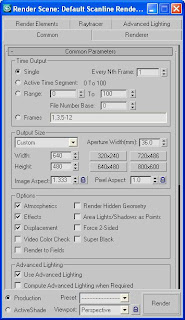Render Dialog
The
Render Scene Dialog is where you assign the Brazil Renderer and where to find many of the settings which will control Brazil r/s' various features.
Open the Render Dialog
- From the Rendering menu, click Render...
The Render Scene Dialog opens. You navigate within the Render Dialog by switching between the tabs at the top of the dialog and by opening and closing, or dragging the command rollouts within the dialog.
Tip: Many people don't realize that you can quickly navigate within rollout panels by using the right-click menus within the current rollout.
Assigning Brazil r/s as Your Renderer
- In the Render Scene Dialog, click the the Common tab
- In the Common panel, open the Assign Renderer rollout.
- Click the "..." button for the Production: renderer option
- Click to select "Brazil r/s V2.0," and then click OK
- Click the Lock To Current Renderer icon to the right of the Material Editor options.

- Click the Renderer tab and explore the various rollouts created by assigning Brazil r/s
Tip: Once Brazil r/s is assigned and you've switched off the lock button, use Save as Defaults to make this your default rendering setup, which will save a lot of steps in the future.