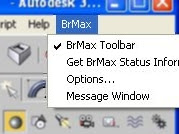Brazil r/s in the 3ds Max interface
Once in the 3ds max interface, you'll see something like this:
- Notes: For a more detailed description of the 3ds Max interface components, see the topic: "The 3ds Max Window" in the "3ds Max Reference" help file.
Menus
- By selecting items in the BrMax menu, you can do things like access Brazil's global options, control the message window, show/hide the BrMax toolbar, and check for updates.
- On the 3ds max menu bar, click "*BrMax*" on the far right.
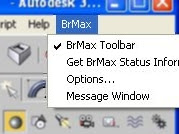
- Note: this menu item is likely to change as we go from pre-release to released version.
- Also explore the File and Rendering menus -- you will be using those as we Open and Save scenes, and Render some imagery.
Toolbars
- The 3ds Max toolbars give you quick access to many functions in max. The user has a great deal of flexibility in terms of customizing Toolbars in max. See the 3ds Max Toolbars section of the 3ds Max Reference for more details on customization options.
Dock and Hide/Unhide the BrMax Toolbar
- Click and Drag the BrMax toolbar to the left edge of the 3ds Max interface -- when you release the mouse, it will dock to the edge of the interface.
- Using the BrMax Menu, select the "*BrMax Toolbar*" menu item several times to Hide/Unhide the BrMax Toolbar.